INVITE-ONLY SCRIPT
[MAD] CurveBuilder
Cập nhật
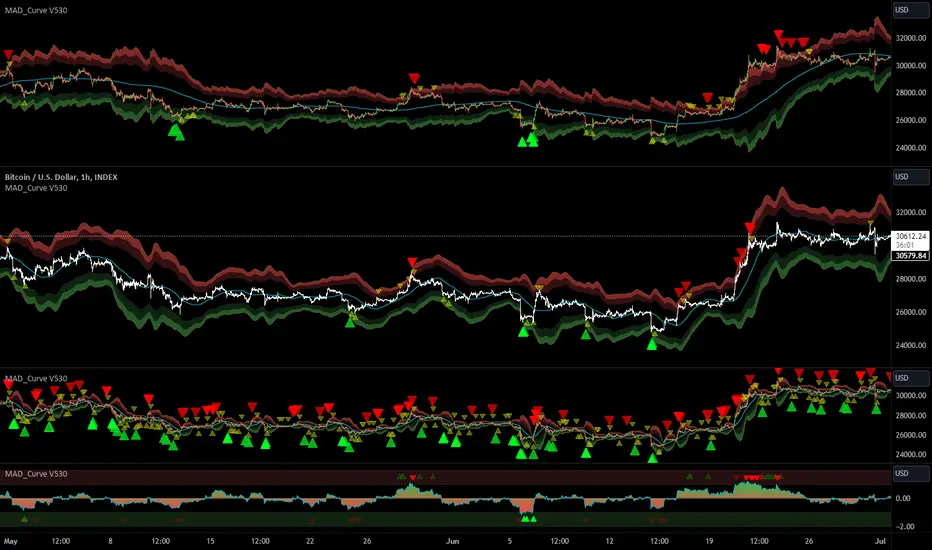
The CurveBuilder is a versatile indicator that constructs channels using selectable input averages weighted together.
It also incorporates scalable and shiftable offsets on the resulting bands.
This indicator allows users to customize various settings to tailor the channel construction according to their trading strategy.
here a example screenshot of 3 different settings overlayed

Key Features:
-------------------
1. Moving Average Timeframe: Select the timeframe for the moving average calculation on the middle line.
-------------------
2. Middleline Settings:
Allow you to customize the parameters related to the middle line of the channel.
The middle line is constructed using two moving averages, which can be selected from the various types available.
Here are the details of the Middleline Settings:
1. MA Type: This setting allows you to choose the type of moving average for the first average. You have the following options:
Weighted Moving Average (WMA), Hull Moving Average (HMA), Volume Weighted Moving Average (VWMA), Linear Moving Average (LMA),
Regular Moving Average (RMA), Simple Moving Average (SMA), Exponential Moving Average (EMA), EMA, Ehlers Gaussian,
Ehlers Smoother, Ehlers Supersmoother, Ehlers Butterworth, ChebyshevI, ChebyshevII
Length (1st MA): This parameter allows you to set the length or period of the first moving average. The length determines the number of bars considered in the calculation of the moving average.
2. MA Type: Similar to the first moving average, this setting lets you choose the type of moving average for the second average.
Length (2nd MA): This parameter sets the length or period of the second moving average. The length determines the number of bars considered in the calculation of the moving average.
3. Weighting:
This option allows you to adjust the weighting factor when merging from the first moving average to the second moving average.
By modifying the weighting, you can control the influence of the first average on the second average.
By selecting different moving average types, adjusting their lengths, and modifying the weighting factor, you can fine-tune the behavior of the middle line in the channel.
This flexibility allows you to customize the indicator to align with your preferred trading strategy and market conditions.
Best results are given when there is a maximum hitrate on retraces to the middleline, and many relevant directionchanges are near that line.
-------------------
3. Averaging Settings:
Offset of Curve in Bars: Shifts the indicator into the future by specifying the number of bars.
-------------------
4. Band Settings:
The Band Settings in the Multitimeframe Channel Builder indicator allow you to configure the parameters related to the construction of the bands around the middle line.
The bands provide an upper and lower boundary that help define the width of the channel. Here are the details of the Band Settings:
Band Mode:
This setting determines the method used to calculate the bands. You have the following options:
Off: Bands are turned off, and no calculations are performed.
True Range: Bands are calculated using the True Range.
Average True Range: Bands are calculated using the Average True Range.
Standard Deviation: Bands are calculated using the Standard Deviation.
Rate of Change: Bands are calculated using the Rate of Change.
Relative Strength Index: Bands are calculated using the Relative Strength Index.
Length (Bands):
This parameter sets the length or period used in the calculation of the bands. The length determines the number of bars considered when calculating the bands.
Band 1-3 Multiplicator:
These parameters allow you to adjust the scaling factor for each band. The multiplicative factor determines the width of the bands relative to the middle line.
Higher values result in wider bands, while lower values result in narrower bands.
Offset in % (Bands):
These parameters enable you to specify the offset percentage for each band. The offset represents the distance between the middle line and the bands.
A positive offset moves the bands further away from the middle line, while a negative offset brings the bands closer to the middle line.
By selecting the desired band mode, adjusting the length parameter, and modifying the multiplicators and offsets,
you can customize the width and positioning of the bands.
This flexibility allows you to adapt the indicator to different market conditions and trading strategies.
Note that if the Band Mode is set to "Off," the bands will not be displayed, regardless of the other band settings.
-------------------
5. Band Final Smooth:
The Band Final Smooth settings in the Multitimeframe Channel Builder indicator enable you to apply a smoothing technique to the constructed bands.
By selecting the desired smoothing type and adjusting the length parameter, you can customize the level of smoothing applied to the bands.
This helps to filter out short-term fluctuations and emphasize the underlying trend, providing a clearer visualization of the price channel.
Smooth Bands: This option allows you to enable or disable the smoothing of the bands. When enabled, the indicator applies the selected smoothing technique to the bands.
Smooth Type: You can choose the type of smoothing to apply to the bands. The available options include:
Weighted Moving Average (WMA), Hull Moving Average (HMA), Volume Weighted Moving Average (VWMA), Linear Moving Average (LMA),
Regular Moving Average (RMA), Simple Moving Average (SMA), Exponential Moving Average (EMA), EMA, Ehlers Gaussian,
Ehlers Smoother, Ehlers Supersmoother, Ehlers Butterworth, ChebyshevI, ChebyshevII
Length (Smooth Bands): This parameter sets the length or period of the smoothing technique applied to the bands.
A longer length will result in a smoother representation of the bands, while a shorter length will provide more responsiveness to price changes.
Final Smooth settings are optional, and you can choose to exclude smoothing if it does not align with your trading strategy or preferences.
-------------------
6. Alert Settings:
The Alert Settings in the Multitimeframe Channel Builder indicator allow you to configure the parameters related to the generation of alert notifications based on specific conditions.
Alerts can help you stay informed about potential trading opportunities. Here are the details of the Alert Settings:
Alert Mode: This setting determines the type of alert triggered by the indicator. You have the following options:
Band-outside: Generates an alert when the price moves outside the constructed channel bands.
Band-crossin: Generates an alert when the price crosses above or below the channel bands.
Band-crossout: Generates an alert when the price crosses back inside the channel bands.
Trend: Generates an alert when there is a significant trend change (over or under the middleline).
Oscillator: Generates an alert based on the behavior of the oscillator, if in Oscillator mode.
Spikedetection: This option allows you to enable or disable spike detection in the alerts. When enabled, the indicator considers spikes or sudden price movements when generating alerts.
By selecting the appropriate Alert Mode and configuring spike detection, you can receive alert notifications that align with your trading strategy and help you identify potential trading opportunities.
It's important to note that alert settings alone do not place trades automatically.
They serve as notifications for you to review and analyze the situation before making trading decisions.
Make sure to have a proper understanding of the selected alert mode and its implications in your trading strategy.
-------------------
7. Operation Mode:
The Multitimeframe Channel Builder indicator offers three operation modes: Channels, Oscillator, and Noplot.
This setting determines how the indicator is displayed on the chart and what type of information it provides.
Channels Mode:
When the indicator is set to channel mode, it will be displayed as an overlay on the chart. It generates channel lines based on the selected moving average types and their lengths.
These channels can help identify support and resistance levels or potential price breakout points. The channel lines are plotted on the chart,
providing a visual representation of the price movements within the channels.
Oscillator Mode: In Oscillator mode, the indicator is presented on a separate plane below or above the main chart, which you need to move manually.
It generates an oscillator based on the configured settings, including the selected moving averages and their lengths.
The oscillator provides insights into the market's momentum and overbought/oversold conditions.
It consists of horizontal lines representing different levels, such as upper and lower boundaries, and a middle line.
Traders can analyze the oscillator's movements and crossovers to identify potential trading signals.
Noplot Mode: Setting the indicator to Noplot mode disables all visual plotting on the chart. However, the indicator still generates alerts based on the configured settings.
This mode is useful if you only want to receive alert notifications for trading opportunities without cluttering the chart with additional visual elements.
Channels mode is ideal for analyzing price movements within defined channels,
Oscillator mode provides insights into market momentum, and
Noplot mode allows for focus on alert notifications without visual distractions on the chart.
-------------------
8. Oscillator Settings (Only applicable in Oscillator mode):
Hline from highest to lowest: Set the values for the highest to lowest horizontal lines.
POW-Compression: Adjust the compression factor for the oscillator.
Multiplier: Set the multiplier for the oscillator.
Oscillator Normalization Lockback: Specify the minimum time for normalization in the oscillator.
Detection Length and Filter Length: Set the lengths for the oscillator detection and filter.
Show Acceleration: Enable or disable the display of acceleration.
-------------------
9. Label Settings:
Decimals for Labels: Choose the number of decimals for label values.
Show Alerts (L1, L2, L3): Toggle the visibility of alerts for each level. Alert 1 is a minor alert, 3 a major
Label Color: Set the color for the labels.
Display Lines: Show or hide the lines on the chart.
Display Prices: Show or hide the price levels on the chart.
-------------------
10. Signal Config:
This Indicator offers a signal transmission configuration section specifically for Multibit implementation.
This feature allows you to transmit signals between multiple instances of the indicator, creating a daisychain effect. Here are the details of the Multibit implementation settings:
Signal Type: This setting determines the type of signal transmission used. You have the following options:
MultiBit: Enables the Multibit signal transmission.
MultiBit_pass: Enables the Multibit signal transmission with infusion.
NoInput: Disables the signal transmission.
Select Incoming Indicator: This parameter allows you to select the incoming indicator for signal transmission. You can choose any valid input source, such as the closing price or another indicator.
Channel configuration:
Channel long signal 1: Specify the channel used to transmit long signals for the first instance in the daisychain. Choose a value from -1 to 15 to represent different channels.
Channel short signal 1: Specify the channel used to transmit short signals for the first instance in the daisychain. Choose a value from -1 to 15 to represent different channels.
Channel long signal 2: Specify the channel used to transmit long signals for the second instance in the daisychain.
Channel short signal 2: Specify the channel used to transmit short signals for the second instance in the daisychain.
Channel long signal 3: Specify the channel used to transmit long signals for the third instance in the daisychain.
Channel short signal 3: Specify the channel used to transmit short signals for the third instance in the daisychain.
Channel Sideways only: Specify the channel used to transmit signals related to sideways movements.
Channel Trend: Specify the channel used to transmit signals related to trend movements.
Here's a overview of the current settings.

-------------------
Librarys used:
djmad/Signal_transcoder_library
djmad/MAD_MATH
djmad/Mad_Standardparts
It also incorporates scalable and shiftable offsets on the resulting bands.
This indicator allows users to customize various settings to tailor the channel construction according to their trading strategy.
here a example screenshot of 3 different settings overlayed
Key Features:
-------------------
1. Moving Average Timeframe: Select the timeframe for the moving average calculation on the middle line.
-------------------
2. Middleline Settings:
Allow you to customize the parameters related to the middle line of the channel.
The middle line is constructed using two moving averages, which can be selected from the various types available.
Here are the details of the Middleline Settings:
1. MA Type: This setting allows you to choose the type of moving average for the first average. You have the following options:
Weighted Moving Average (WMA), Hull Moving Average (HMA), Volume Weighted Moving Average (VWMA), Linear Moving Average (LMA),
Regular Moving Average (RMA), Simple Moving Average (SMA), Exponential Moving Average (EMA), EMA, Ehlers Gaussian,
Ehlers Smoother, Ehlers Supersmoother, Ehlers Butterworth, ChebyshevI, ChebyshevII
Length (1st MA): This parameter allows you to set the length or period of the first moving average. The length determines the number of bars considered in the calculation of the moving average.
2. MA Type: Similar to the first moving average, this setting lets you choose the type of moving average for the second average.
Length (2nd MA): This parameter sets the length or period of the second moving average. The length determines the number of bars considered in the calculation of the moving average.
3. Weighting:
This option allows you to adjust the weighting factor when merging from the first moving average to the second moving average.
By modifying the weighting, you can control the influence of the first average on the second average.
By selecting different moving average types, adjusting their lengths, and modifying the weighting factor, you can fine-tune the behavior of the middle line in the channel.
This flexibility allows you to customize the indicator to align with your preferred trading strategy and market conditions.
Best results are given when there is a maximum hitrate on retraces to the middleline, and many relevant directionchanges are near that line.
-------------------
3. Averaging Settings:
Offset of Curve in Bars: Shifts the indicator into the future by specifying the number of bars.
-------------------
4. Band Settings:
The Band Settings in the Multitimeframe Channel Builder indicator allow you to configure the parameters related to the construction of the bands around the middle line.
The bands provide an upper and lower boundary that help define the width of the channel. Here are the details of the Band Settings:
Band Mode:
This setting determines the method used to calculate the bands. You have the following options:
Off: Bands are turned off, and no calculations are performed.
True Range: Bands are calculated using the True Range.
Average True Range: Bands are calculated using the Average True Range.
Standard Deviation: Bands are calculated using the Standard Deviation.
Rate of Change: Bands are calculated using the Rate of Change.
Relative Strength Index: Bands are calculated using the Relative Strength Index.
Length (Bands):
This parameter sets the length or period used in the calculation of the bands. The length determines the number of bars considered when calculating the bands.
Band 1-3 Multiplicator:
These parameters allow you to adjust the scaling factor for each band. The multiplicative factor determines the width of the bands relative to the middle line.
Higher values result in wider bands, while lower values result in narrower bands.
Offset in % (Bands):
These parameters enable you to specify the offset percentage for each band. The offset represents the distance between the middle line and the bands.
A positive offset moves the bands further away from the middle line, while a negative offset brings the bands closer to the middle line.
By selecting the desired band mode, adjusting the length parameter, and modifying the multiplicators and offsets,
you can customize the width and positioning of the bands.
This flexibility allows you to adapt the indicator to different market conditions and trading strategies.
Note that if the Band Mode is set to "Off," the bands will not be displayed, regardless of the other band settings.
-------------------
5. Band Final Smooth:
The Band Final Smooth settings in the Multitimeframe Channel Builder indicator enable you to apply a smoothing technique to the constructed bands.
By selecting the desired smoothing type and adjusting the length parameter, you can customize the level of smoothing applied to the bands.
This helps to filter out short-term fluctuations and emphasize the underlying trend, providing a clearer visualization of the price channel.
Smooth Bands: This option allows you to enable or disable the smoothing of the bands. When enabled, the indicator applies the selected smoothing technique to the bands.
Smooth Type: You can choose the type of smoothing to apply to the bands. The available options include:
Weighted Moving Average (WMA), Hull Moving Average (HMA), Volume Weighted Moving Average (VWMA), Linear Moving Average (LMA),
Regular Moving Average (RMA), Simple Moving Average (SMA), Exponential Moving Average (EMA), EMA, Ehlers Gaussian,
Ehlers Smoother, Ehlers Supersmoother, Ehlers Butterworth, ChebyshevI, ChebyshevII
Length (Smooth Bands): This parameter sets the length or period of the smoothing technique applied to the bands.
A longer length will result in a smoother representation of the bands, while a shorter length will provide more responsiveness to price changes.
Final Smooth settings are optional, and you can choose to exclude smoothing if it does not align with your trading strategy or preferences.
-------------------
6. Alert Settings:
The Alert Settings in the Multitimeframe Channel Builder indicator allow you to configure the parameters related to the generation of alert notifications based on specific conditions.
Alerts can help you stay informed about potential trading opportunities. Here are the details of the Alert Settings:
Alert Mode: This setting determines the type of alert triggered by the indicator. You have the following options:
Band-outside: Generates an alert when the price moves outside the constructed channel bands.
Band-crossin: Generates an alert when the price crosses above or below the channel bands.
Band-crossout: Generates an alert when the price crosses back inside the channel bands.
Trend: Generates an alert when there is a significant trend change (over or under the middleline).
Oscillator: Generates an alert based on the behavior of the oscillator, if in Oscillator mode.
Spikedetection: This option allows you to enable or disable spike detection in the alerts. When enabled, the indicator considers spikes or sudden price movements when generating alerts.
By selecting the appropriate Alert Mode and configuring spike detection, you can receive alert notifications that align with your trading strategy and help you identify potential trading opportunities.
It's important to note that alert settings alone do not place trades automatically.
They serve as notifications for you to review and analyze the situation before making trading decisions.
Make sure to have a proper understanding of the selected alert mode and its implications in your trading strategy.
-------------------
7. Operation Mode:
The Multitimeframe Channel Builder indicator offers three operation modes: Channels, Oscillator, and Noplot.
This setting determines how the indicator is displayed on the chart and what type of information it provides.
Channels Mode:
When the indicator is set to channel mode, it will be displayed as an overlay on the chart. It generates channel lines based on the selected moving average types and their lengths.
These channels can help identify support and resistance levels or potential price breakout points. The channel lines are plotted on the chart,
providing a visual representation of the price movements within the channels.
Oscillator Mode: In Oscillator mode, the indicator is presented on a separate plane below or above the main chart, which you need to move manually.
It generates an oscillator based on the configured settings, including the selected moving averages and their lengths.
The oscillator provides insights into the market's momentum and overbought/oversold conditions.
It consists of horizontal lines representing different levels, such as upper and lower boundaries, and a middle line.
Traders can analyze the oscillator's movements and crossovers to identify potential trading signals.
Noplot Mode: Setting the indicator to Noplot mode disables all visual plotting on the chart. However, the indicator still generates alerts based on the configured settings.
This mode is useful if you only want to receive alert notifications for trading opportunities without cluttering the chart with additional visual elements.
Channels mode is ideal for analyzing price movements within defined channels,
Oscillator mode provides insights into market momentum, and
Noplot mode allows for focus on alert notifications without visual distractions on the chart.
-------------------
8. Oscillator Settings (Only applicable in Oscillator mode):
Hline from highest to lowest: Set the values for the highest to lowest horizontal lines.
POW-Compression: Adjust the compression factor for the oscillator.
Multiplier: Set the multiplier for the oscillator.
Oscillator Normalization Lockback: Specify the minimum time for normalization in the oscillator.
Detection Length and Filter Length: Set the lengths for the oscillator detection and filter.
Show Acceleration: Enable or disable the display of acceleration.
-------------------
9. Label Settings:
Decimals for Labels: Choose the number of decimals for label values.
Show Alerts (L1, L2, L3): Toggle the visibility of alerts for each level. Alert 1 is a minor alert, 3 a major
Label Color: Set the color for the labels.
Display Lines: Show or hide the lines on the chart.
Display Prices: Show or hide the price levels on the chart.
-------------------
10. Signal Config:
This Indicator offers a signal transmission configuration section specifically for Multibit implementation.
This feature allows you to transmit signals between multiple instances of the indicator, creating a daisychain effect. Here are the details of the Multibit implementation settings:
Signal Type: This setting determines the type of signal transmission used. You have the following options:
MultiBit: Enables the Multibit signal transmission.
MultiBit_pass: Enables the Multibit signal transmission with infusion.
NoInput: Disables the signal transmission.
Select Incoming Indicator: This parameter allows you to select the incoming indicator for signal transmission. You can choose any valid input source, such as the closing price or another indicator.
Channel configuration:
Channel long signal 1: Specify the channel used to transmit long signals for the first instance in the daisychain. Choose a value from -1 to 15 to represent different channels.
Channel short signal 1: Specify the channel used to transmit short signals for the first instance in the daisychain. Choose a value from -1 to 15 to represent different channels.
Channel long signal 2: Specify the channel used to transmit long signals for the second instance in the daisychain.
Channel short signal 2: Specify the channel used to transmit short signals for the second instance in the daisychain.
Channel long signal 3: Specify the channel used to transmit long signals for the third instance in the daisychain.
Channel short signal 3: Specify the channel used to transmit short signals for the third instance in the daisychain.
Channel Sideways only: Specify the channel used to transmit signals related to sideways movements.
Channel Trend: Specify the channel used to transmit signals related to trend movements.
Here's a overview of the current settings.
-------------------
Librarys used:
djmad/Signal_transcoder_library
djmad/MAD_MATH
djmad/Mad_Standardparts
Phát hành các Ghi chú
Library Update for:Mad_Math
Mad_Standardparts
Small fixes on HTF behavior
Phát hành các Ghi chú
additional alerts more digits for rounding
small changes to namings in settings
Phát hành các Ghi chú
Direction of MA added to Alerts and MultibitTập lệnh chỉ hiển thị cho người được mời
Quyền truy cập vào tập lệnh này bị hạn chế đối với người dùng được tác giả ủy quyền và thường yêu cầu thanh toán. Bạn có thể thêm nó vào mục yêu thích của mình, nhưng bạn sẽ chỉ có thể sử dụng nó sau khi yêu cầu sự cho phép từ tác giả. Liên hệ djmad để thêm thông tin, hoặc làm theo hướng dẫn của tác giả bên dưới.
TradingView gợi ý bạn không trả tiền để sử dụng tập lệnh trừ khi bạn tin tưởng 100% vào tác giả của tập lệnh và hiểu cách hoạt động của tập lệnh. Trong nhiều trường hợp, bạn có thể tìm thấy giải pháp thay thế nguồn mở tốt miễn phí trong Tập lệnh cộng đồng của chúng tôi.
Hướng dẫn của tác giả
″This is the big brother of my "Almost Nadaraya Watson" which is almost similar in use, but more closed down
For access look at my bio link or send PM
Bạn muốn sử dụng tập lệnh này trên biểu đồ?
Cảnh báo: vui lòng đọc trước khi yêu cầu quyền truy cập.
djmad|Bitblockart
Thông báo miễn trừ trách nhiệm
Thông tin và ấn phẩm không có nghĩa là và không cấu thành, tài chính, đầu tư, kinh doanh, hoặc các loại lời khuyên hoặc khuyến nghị khác được cung cấp hoặc xác nhận bởi TradingView. Đọc thêm trong Điều khoản sử dụng.